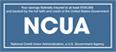Need to Enroll?
- Go to our website: winthropcreditunion.org
- Click “Enroll”
- Fill in the required information:
- Last 4 of Social Security Number
- Date of Birth
- Account Number
- Choose your:
- Username & Password
- Security Phrase & Image
- 3 Security Questions
- Select Account Features
- Accept Terms & Conditions
- Confirm & Enroll
- Click the link in the verification email
- Sign in!
Forgot Password?
- Go to our website
- Enter username & click “sign in”
- Click “I forgot it” under password box
- Enter:
- Last 4 digits of SSN
- Account Number
- Click “Continue”
- Answer Security Question
- Click “Continue”
- Check email address we have on file
- Click link in email from info@winthropcreditunion.org
- Enter your new password in both boxes:
- Password
- Confirm Password
- Click “Reset Password”Reset password
- Log in using new password
Forgot Password using the App?
- Click enroll now
- Enter your username and click sign in
- Click forgot password under the password box
Forgot Username?
- Go to our website
- Click “I forgot my Username” under log in box
- Enter:
- Last 4 digits of SSN
- Account Number
- Click “Continue”
- Answer Security Question
- Click “Continue”
- Check email address we have on file
- Username is in email from info@winthropcreditunion.org
Entered Username but don’t recognize Security Photo or Phrase?
- Have you enrolled in our NEW Online Banking System?
- All members must re-enroll in our new system before being able to log in. If you haven’t done so already, please click “Enroll” and follow the simple enrollment process.
- Did you enter the correct Username?
- Double check and make sure the correct username was entered.
Entered the wrong username and got locked out?
Once you have the correct username, try one of the following:- Access online banking from a different browser or device
- Clear browser cookies
- Try signing back in
- Wait for the lockout period to end (5 Mins.)
- Try signing back in after 5 minutes
Account has been Locked Out?
- Access online banking from a different browser or device
- Clear browser cookies
- Try signing back in
- Wait 5 minutes for the lockout period to end
- If you have already re-enrolled to our new system, try signing back in
- If you haven’t re-enrolled yet, go back and enroll rather than log in
- If that still doesn’t work:
- Call WAFCU and ask to have Online Banking unlocked
Did not get email?
- Check spam/junk folder
- Go through the retrieval process again to have another email sent
Forgot Challenge Questions?
- Sign into your account
- In the menu, select Settings
- Then select Login Settings
- Click Challenge questions
- Choose and answer challenge questions
- Click Save changes
Opted in to being asked a challenge question each log in but forgot the answers?
- Click I forgot it on the challenge question screen
- Enter the last 4 digits of your SSN
- Enter your account number
- Click Continue
- Check email address we have on file
- Click link in email from info@winthropcreditunion.org
- Re-answer your challenge questions
How to delete a user or an account?
Please contact us by email at info@winthropcreditunion.org, call us at 1-800-511-1120 or in person at 94 Highland Avenue, Winthrop, ME 04364. Back to TopWhat is Mobile Deposit?
Mobile Deposit is a quick and easy way to deposit checks without coming into the credit union.- Simply open our app
- In the menu, select Mobile Deposit
- Choose account you would like to deposit into
- Enter the check amount
- Take a photo of the front and back of the check
- Click submit
What is Quick Balance?
Quick Balance allows you to view your balances without having to log in. For security reasons, you will have to log in, to set it up. How do I set it up?- Go to the menu
- Select Settings
- Turn on Quick Balance
- Select accounts
What is Touch ID?
Fingerprint authentication on iPhone and Android devices is known as Touch ID. If you have enabled Touch ID as a method to unlock your device, you may also use Touch ID to log in to Mobile Banking. To enable Touch ID for logging in- Go to the menu
- Select Settings
- Turn on Touch ID Authentication
- Click Okay on the warning
- Verify your fingerprint
How do I enroll in E-Statements?
- Sign into your account
- Select Settings in the menu
- Select Additional Services
- Click E-Statements
- Turn on E-Statements for the preferred accounts
How do I set up a recurring transfer?
- Sign into your account
- Select Transfers & Payments in the menu
- Select where the money coming from
- Select where the money is going to
- Select Repeating transfer and choose the following:
- Start date
- Repeating type
- Ending Options
- Click Save
- Enter the amount
- Click Schedule Transfer
How do I set up eAlerts?
- Sign into your account
- Select Messages & Alerts in the menu
- Select Manage Alerts
- Select General for general alerts
- OR Select account to view specific alerts for each account
- Customize alert as you would like
- Click Save changes
How do I set up Text Alerts?
- Sign into your account
- Select Messages & Alerts in the menu
- Select Manage Alerts
- Select “click here to choose the phone number for SMS alerts”
- Under the phone number you want to use, click “Use this number for Text Messaging”
- If your phone number isn’t listed, add it by selecting “Add new mobile number”
- Go back to Messages & Alerts then Manage Alerts
- Select General for general alerts OR select an account to view specific alerts for each account
- Customize alert as you would like
- Click Save changes
- Reply HELP for help
- Reply STOP to cancel
- Sign into your account
- Select Settings
- Select Contact Information
- Scroll down to the Mobile/Text Messaging phone number section
How do I set up Bill Pay?
- Checking account required
- Sign into your account
- Select Bill Pay in the menu
- Fill out the security questions and key
- Click Submit
How do I transfer money to another member’s account?
- Sign into your account
- Select Transfers & Payments in the menu
- Select where the money coming from
- Select Another Member under where the money is going to
- Choose when to send
- Enter the members account number
- Confirm members account number
- Enter members last name
- Select I don’t know share/loan ID OR select I know share/loan ID
- If you know share/loan ID, enter S:XX or L:XX depending on the type of share
- Enter payment amount
- Click Transfer Now
How do I change my contact information, including address, e-mail address or phone number?
- Sign into your account
- Select Setting in the menu
- Select Contact Information